To connect Delta chargers, you will need access to the charger interface locally. If you need help connecting the charger to the internet and accessing the Delta WebUI for the first time, you can find more instructions in this manual from Delta:
1. Connect to the charger interface from your device and login.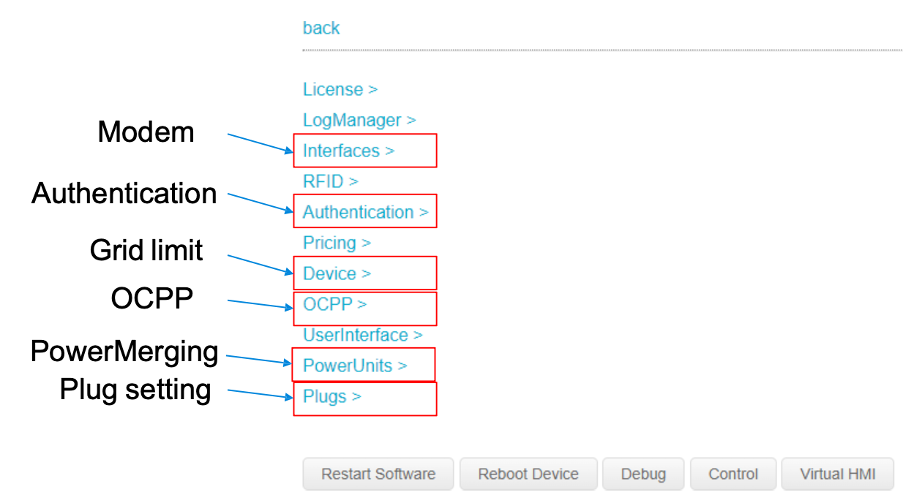
2. Navigate to OCPP from the main menu.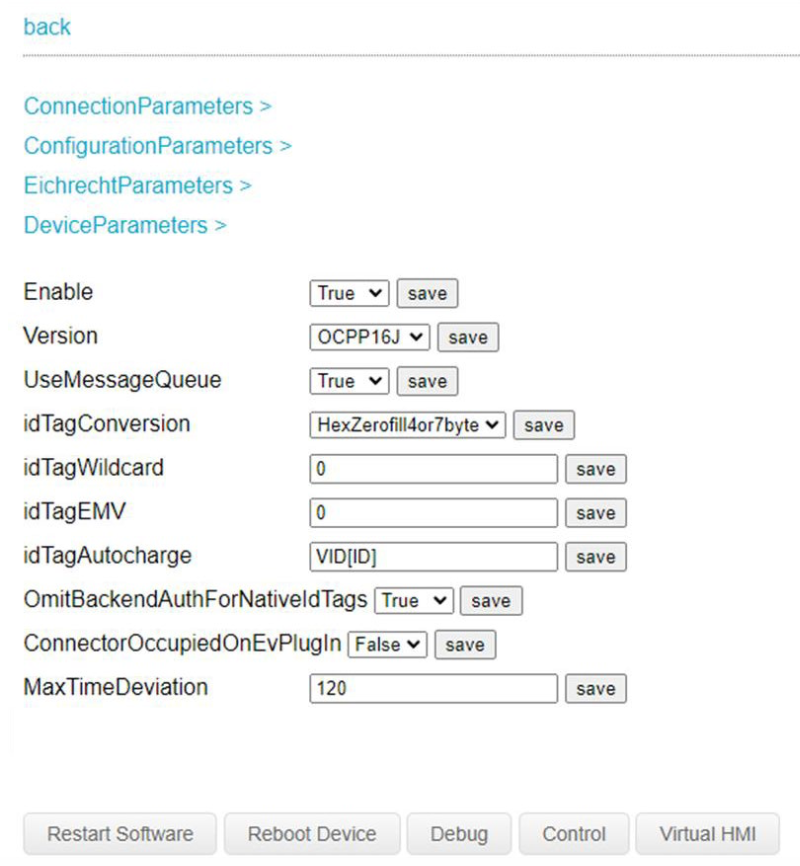
3. Set Enable to “True”. Click Save.
4. Set Version to “OCPP16J”. Click Save.
5. Navigate to ConnectionParameters from the OCPP settings.
6. Copy the Splash URL provided. wss://cpms.splashrenewable.co.uk/
'The URL has been copied!
7. In CsAddress, paste the URL you copied from Splash. Click Save. Click back.
8. Navigate to DeviceParameters from the OCPP settings.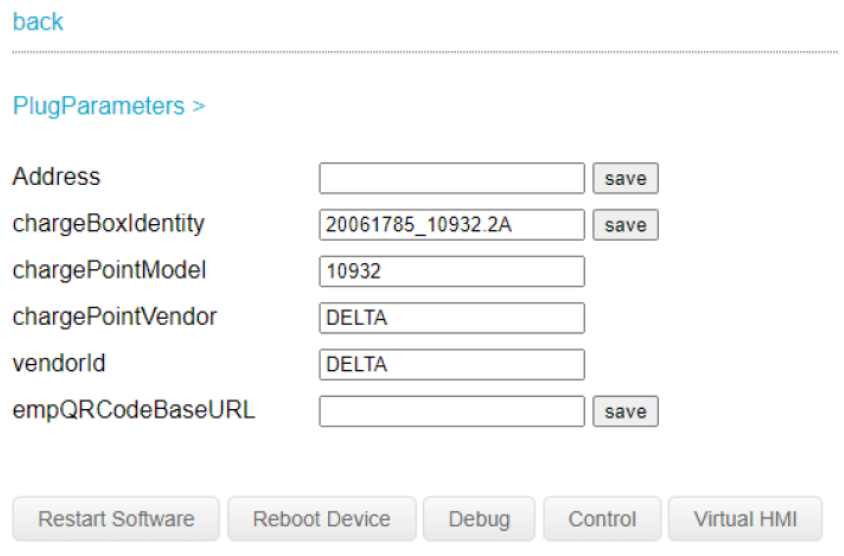
9. Set chargeBoxIdentity to your BoxID. Click Save.
10. Navigate to PlugParameters.
11. Assign a connector ID to each plug according to the charger tech specifications. Save each one.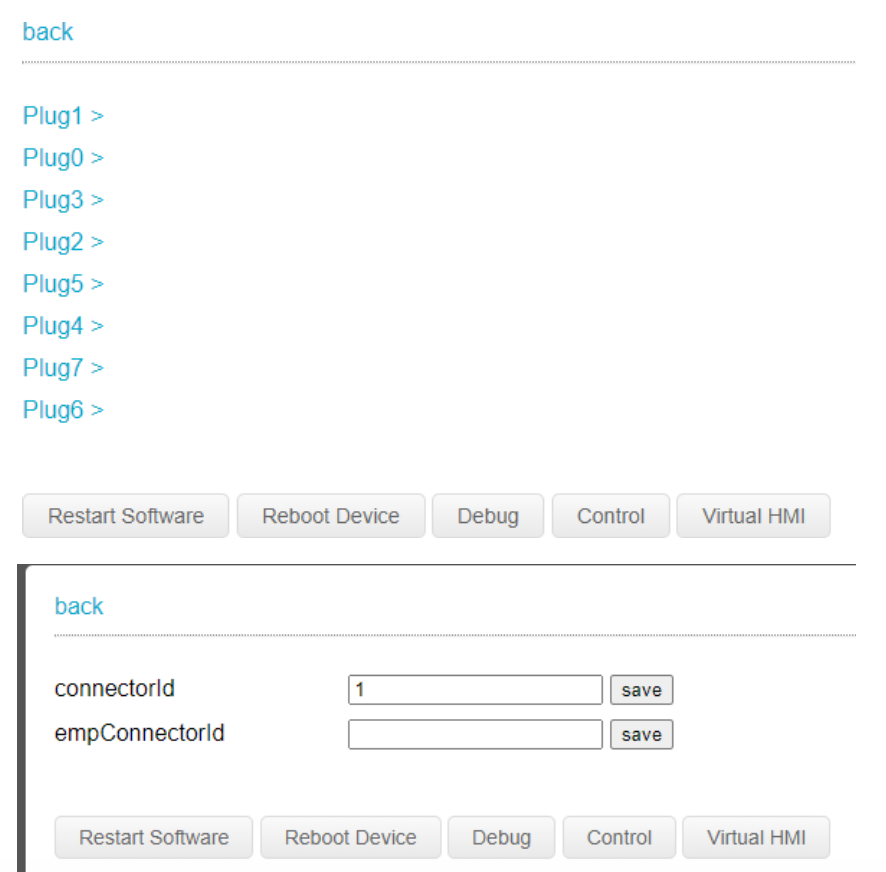
11. Go back to the main menu and navigate to Authentication.
12. Set AuthorizationMaster to “OCPP”. Click Save.
13. Click on AllowedAuthMethods and set RFID to “True”. Click Save.
14. The other values can be left false, but if you have a payment terminal on your charger and need help configuring it, please reach out to us.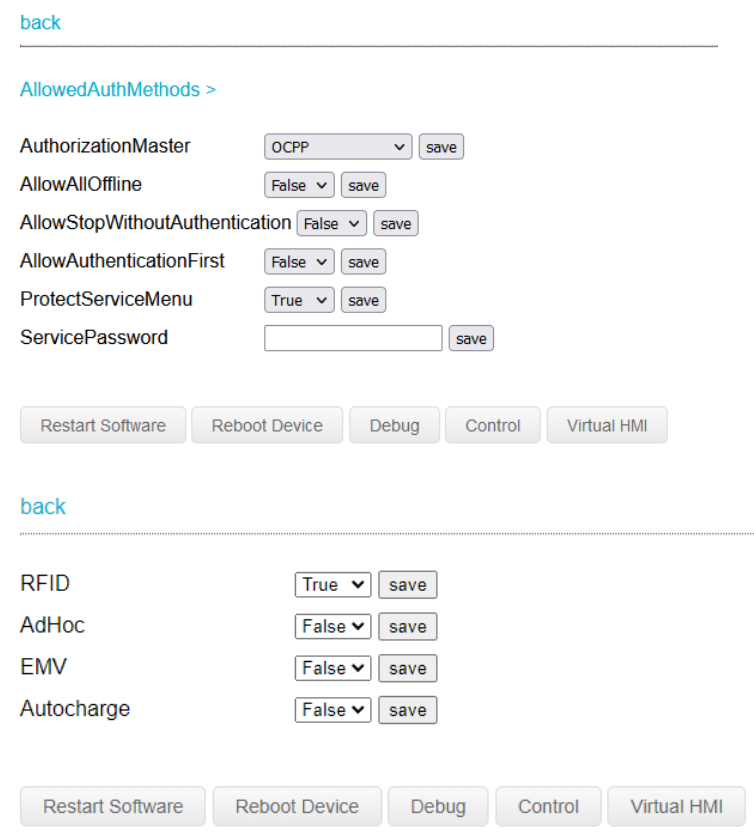
15. Go back to the main menu and click Reboot Device.
16. Open Splash app. In the Splash app: My charger > Add new charger.

17. Please don’t use the QR scanner and enter your Delta connector ID to proceed.

18.Follow the instructions to finish setting up your charger. After a minute the charger should appear on the map and you can start sharing on Splash!
