1. Power up the charger.
2. When the charger is on, a Wi-Fi hotspot is emitted for 10 minutes by default,
allowing a connection to be made with a laptop.
3. The hotspot name is represented as the charger serial number, for example,
eo-1234567891234. The password for joining this hotspot can be found on the label stuck
to the inside of the packaging.
4. Once connected to the charger Wi-Fi hotspot open your web browser and enter the
following IP address 10.10.10.1 in the search bar.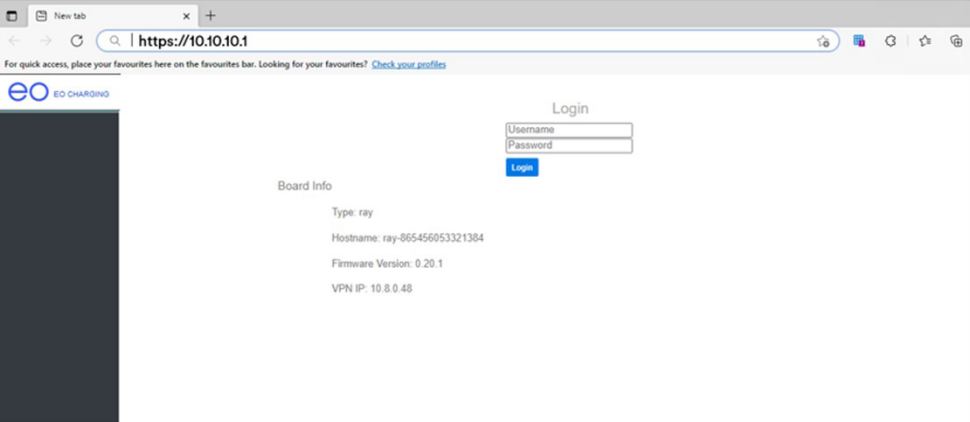
5. Username: Installer | Password: found on EO label in packaging.
6. Navigate to the CSMS tab
7. Go to Settings, then CSMS Server Address
8. Copy the Splash URL provided. wss://cpms.splashrenewable.co.uk/
'The URL has been copied!
9. Enter URL copied from the Splash app.

10. Press save.
11. Open Splash app. In the Splash app: My charger > Add new charger.

12. Please don’t use the QR scanner and enter your EO cloud serial number to proceed.

13. Follow the instructions to finish setting up your charger. After a minute the charger should appear on the map and you can start sharing on Splash!
