1. Open the Evec app.
2. Click “Add Device”, or the “+” icon in the top-right corner and then “Add Device”. This will locate both sockets of the pedestal. Pair with them both.
3. With the sockets added, click on 1 of them to open the menu for it.
4. Click “Manual Mode”.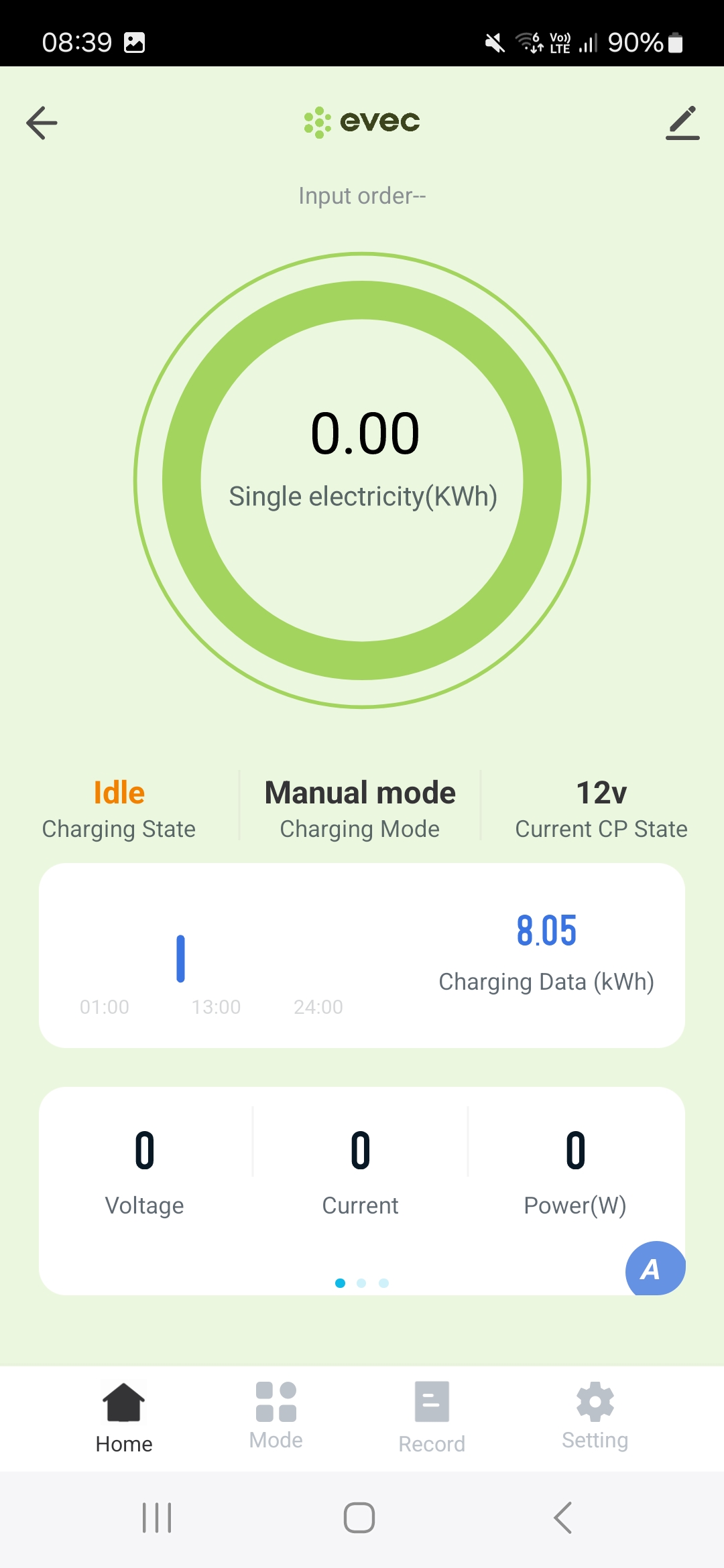
5. Click on “Setting” in the bottom-right to access the background settings.
6. Copy the Splash URL provided. wss://cpms.splashrenewable.co.uk/
'The URL has been copied!
7. Scroll down to “IP Address”. Paste the URL you copied from Splash and confirm.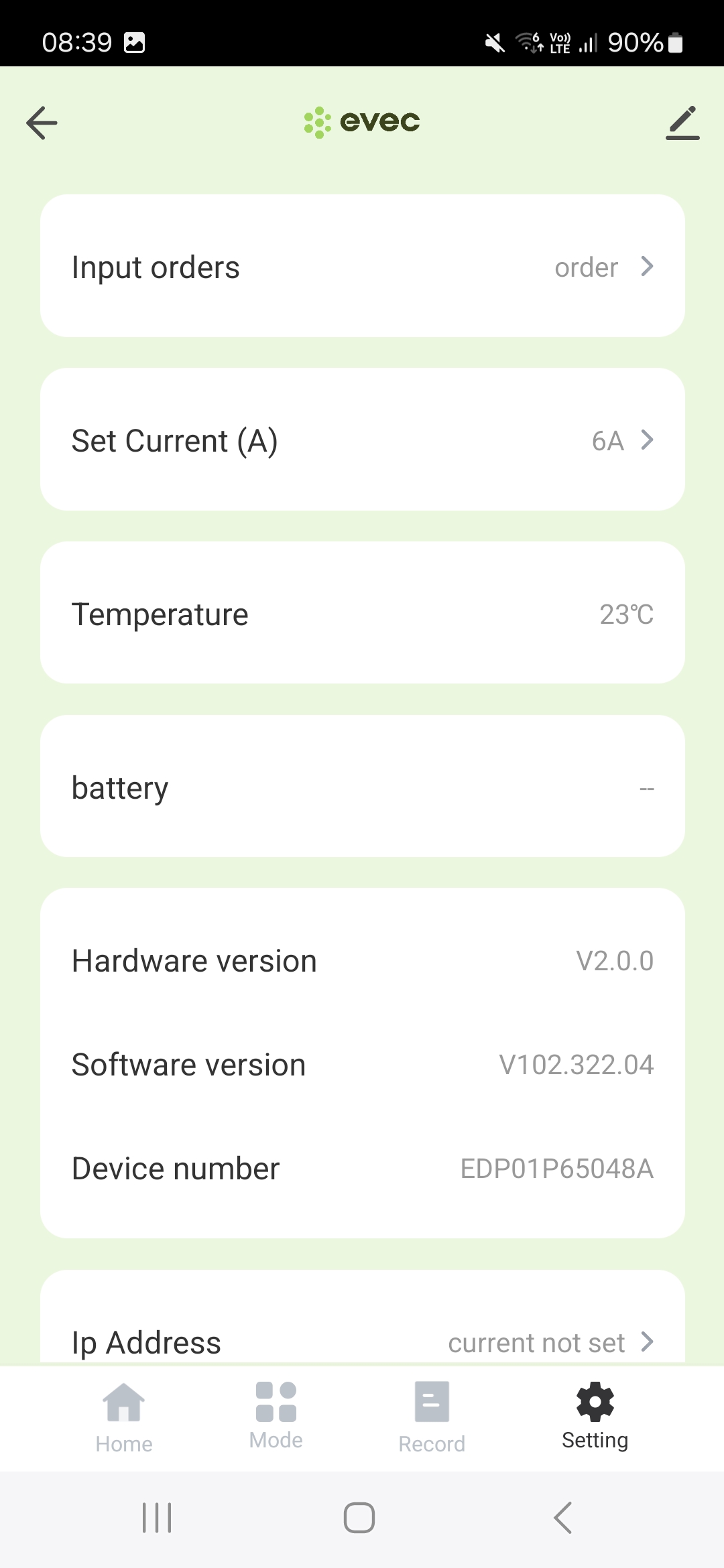
8. The pedestal will beep.
9. Repeat the same steps for the 2nd socket.
10. Switch off pedestal and switch back on.
11. Confirm the settings have saved.
12. Open Splash app. In the Splash app: My charger > Add new charger.

13. Please don’t use the QR scanner and enter your Evec serial number to proceed.

14. Follow the instructions to finish setting up your charger. After a minute the charger should appear on the map and you can start sharing on Splash!
