1. The charger should be powered up. The LEDs will illuminate white whilst the charger is booting up. Once ready, the charger LEDs will turn green. At this point the user interface can be accessed. This will enable the charger’s Wi-Fi Hotspot for 10 mins. If the log in process is not completed within this time frame, the charger must be rebooted.
2. If using a mobile device, open the wifi settings, and connect to the charger’s hotspot:
Network name: ratio_io7
Password: Ratioio7
3. If using a (Windows) laptop, open the wifi settings, and connect to the charger’s hotspot. Note you may need to select “Connect using a security key instead” as pictured.
Network name: ratio_io7
Password: Ratioio7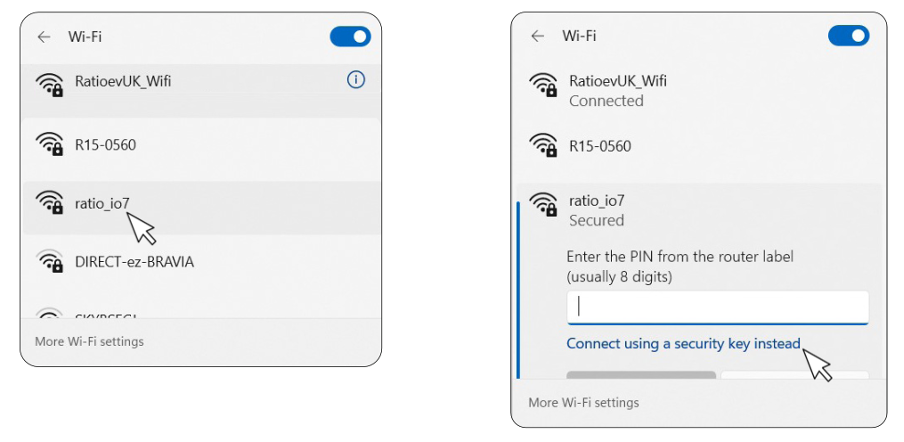
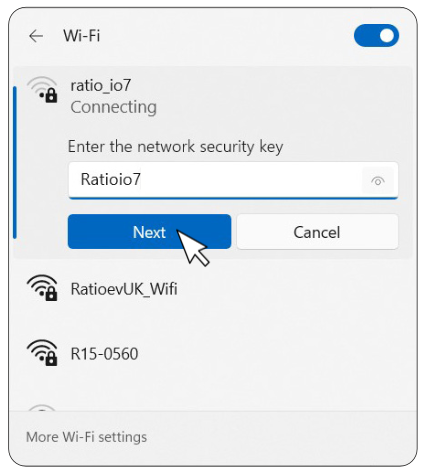
4. Open a web browser and enter 10.7.10.7 into the URL address bar. Note: if the page below appears, click “Advanced” then “Continue”.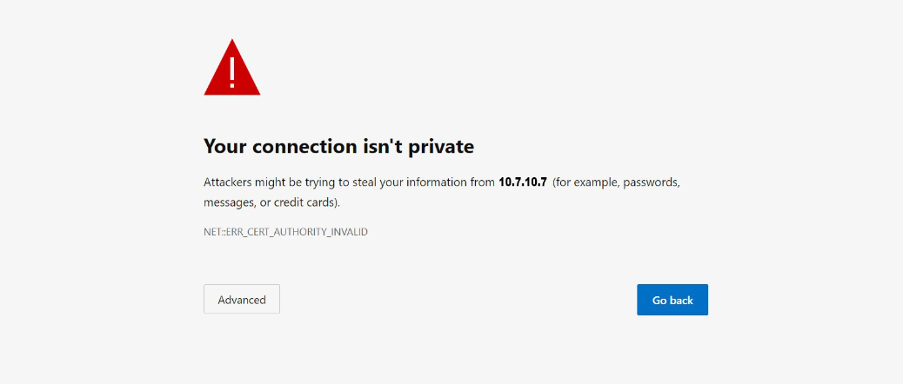
5. You should now be at the Ratio portal login. Enter your credentials:
Username: Installer
Password: RatioInstaller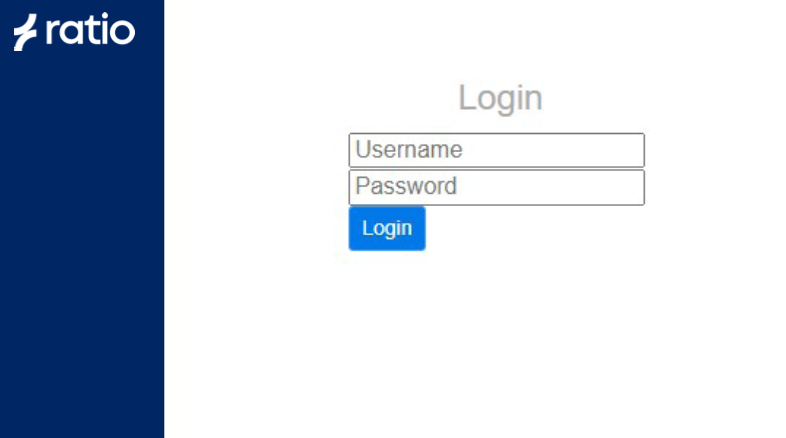
6. Navigate to the User Settings section and change the password to a memorable secure password and store in a safe location.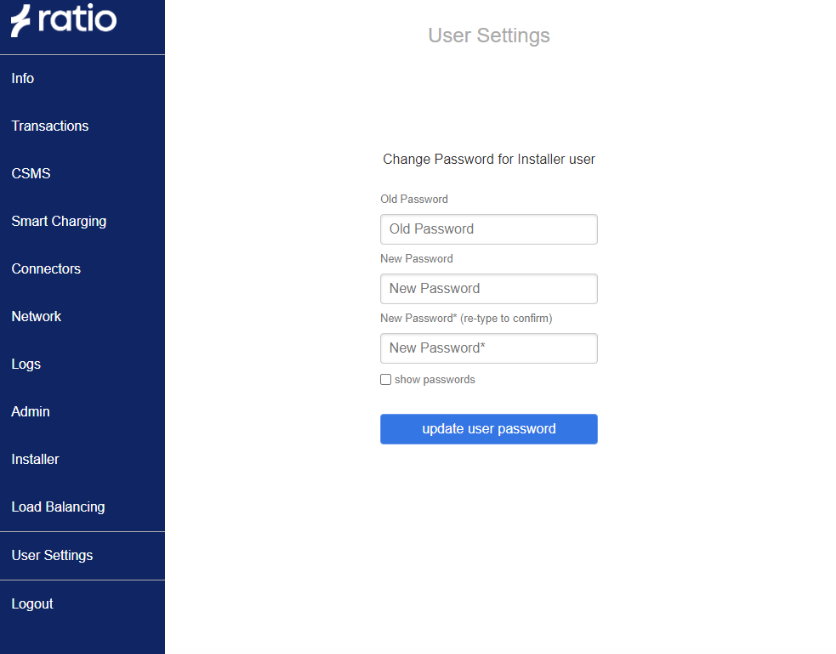
7. Navigate to the CSMS section.
8. Toggle “Offline Authorization” to off.
9. Copy the Spalsh URL provided. wss://cpms.splashrenewable.co.uk/
'The URL has been copied!
10. In “CSMS Server Address” paste the URL you copied from Splash. Click Save.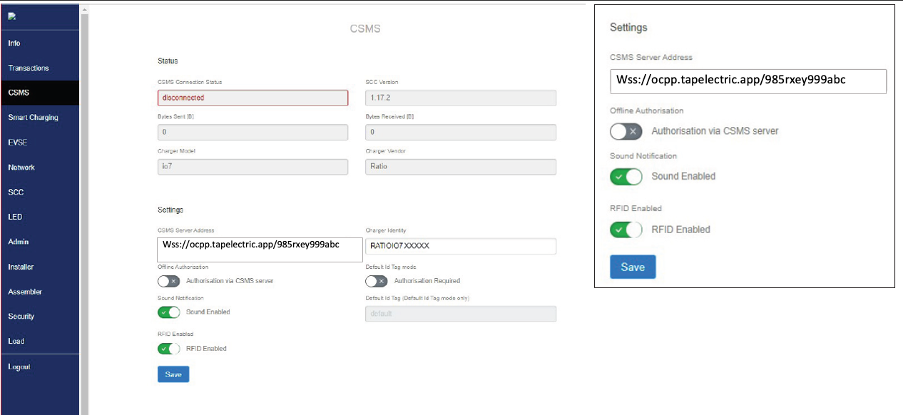
11. Open Splash app. In the Splash app: My charger > Add new charger.

12. Please don’t use the QR scanner and enter your Ratio io7 charger’s serial number to proceed.

13. Follow the instructions to finish setting up your charger. After a minute the charger should appear on the map and you can start sharing on Splash!
