1. Turn on the Vestel charger.
2. Connect your laptop or mobile device to the charger’s wifi.
Wifi network name: Serial number of the charger
Password: Chargebox-ID
3. Open a web browser on your laptop or phone. Enter the charger’s IP as the browser URL.
IP: 192.168.1.1
4. Login using the following credentials.
User Name: admin
Password: admin
5. You are now in the configuration interface. Change OCPP Connection from Disabled to Enabled. OCPP Version should stay as OCPP 1.6.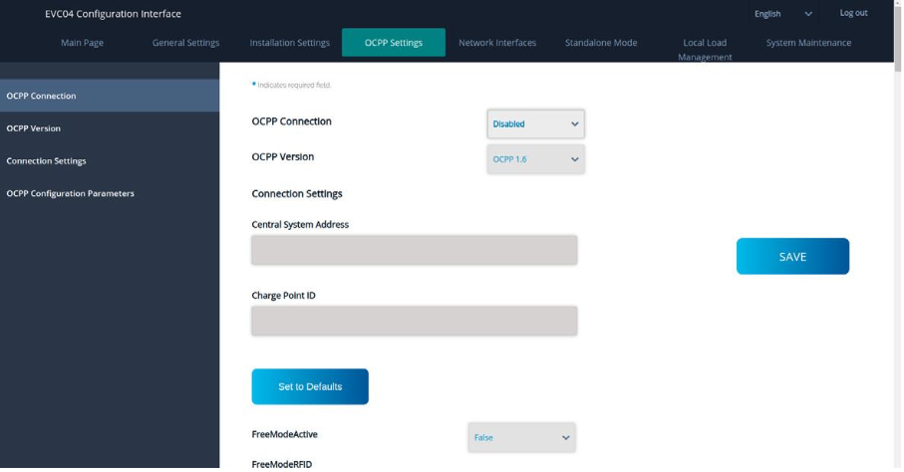
6. Copy the Splash URL provided. wss://cpms.splashrenewable.co.uk/
'The URL has been copied!
7. In Central System Address, paste the URL you copied from Splash.
8. In Charge Point ID, enter your desired charger ID.
9. Set AuthorizeCacheEnabled to True. This can improve the offline performance of you charger, as it will allow it to store valid tokens in case the charger goes offline.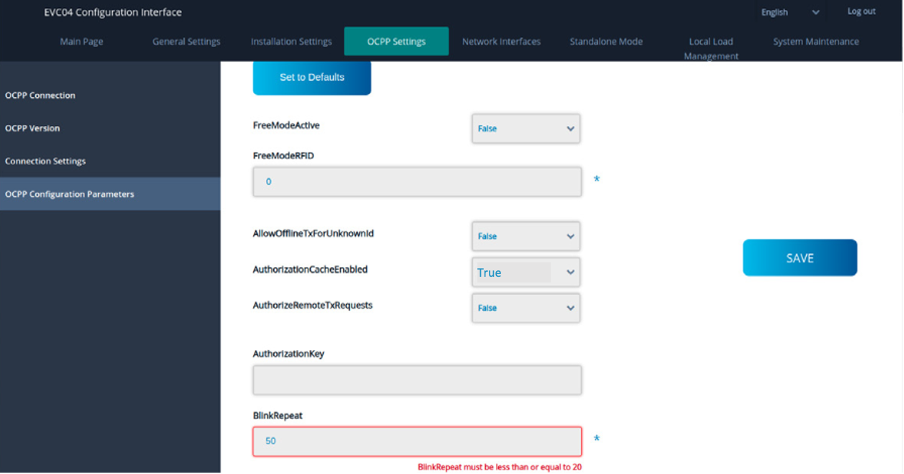
10. Click Save.
11. Open Splash app. In the Splash app: My charger > Add new charger.

12. Please don’t use the QR scanner and enter your Vestel desired charger ID to proceed.

13. Follow the instructions to finish setting up your charger. After a minute the charger should appear on the map and you can start sharing on Splash!
